 Configuring
Remote Access Services (RAS) under MS Windows NT4. Configuring
Remote Access Services (RAS) under MS Windows NT4.
 Using
NT4 RAS with Ministry of Sound Using
NT4 RAS with Ministry of Sound
These
instructions are to be used only after Ministry of Sound have
registered you and have issued you with an account and Username.
It is necessary for your computer to have a modem installed
before you follow these instructions. If you are unsure how
to do this, refer to your Microsoft literature.
Before
continuing you will need to know: your user login name* and
your password. If you do not know any of these details then
please contact Customer Services on 0870 909 8200 who will be
able to advise you. You will also need your original copy of
the Microsoft Windows NT4 installation CD-ROM.
You
are advised to read these instructions carefully before actually
undertaking the following procedures.
*
Referenced as <USERID> below.
 Disclaimer Disclaimer
Due
to the nature of a networked NT system it is impossible to cover
all eventualities of system configuration within a single document
such as this. For this reason this document is directed more
towards a standalone system, or the home-user, as opposed to
more complex commercial networked environments.
In
the latter of these cases this document is designed to act only
as a guide towards specific Ministry of Sound settings. A working
knowledge of TCP/IP network systems is essential in these cases.
Ministry of Sound cannot be held responsible for the loss of
any network connectivity resulting from the use of this instruction
set.
The
Technical support line will be unable to support any form of
networked connection on standard dial-up accounts. This form
of connection breaches Ministry of Sound’s standard dial-up
terms and conditions.
 Stage
1: Logging on. Stage
1: Logging on.
Before
you can perform the following procedure you will need to log
onto your NT machine with Full Administrator Privileges.
 Stage
2: Installing the Remote Access Services. Stage
2: Installing the Remote Access Services.
A.
Adding the MS Loopback Adapter.
Due
to the nature of the NT installation procedure, this document
assumes that some element of networking capability was selected
during the installation of the operating system.
If
your NT system does not have a network card installed it is
often advisable to install the MS Loopack Adapter.
This device ensures that internal routing for your NT system
can be performed correctly.
N.B.
Only install this device if you do not have a network card
installed on your machine. Otherwise proceed to Section B.
- From
the Start button, go to Settings then Control
Panel.
- Double-click
Network then select the Adapters tab.
- If
you already have ‘MS Loopback Adapter’ or any other
device installed proceed to Section B. If not, proceed
to Section A Step 4.
- Click
Add.
- From
the Select Network Adapter dialogue display select
‘MS Loopback Adapter’ then click OK.
- Accept
default ‘Frame Type:’ settings, usually ‘802.3’,
Click OK.
- You
will be prompted for your Windows NT CD-Rom.
- Your
system will copy files and return to the Network configuration
display.
B.
Adding the TCP/IP protocol.
If
your NT system does not have the TCP/IP protocol installed
perform the following procedure. TCP/IP must be installed
to allow Internet connectivity.
- From
the Network configuration display within Control Panel.
- Select
the Protocols tab.
- If
you already have ‘TCP/IP’ installed proceed to Section
C. If not, proceed to Section B Step 4.
- Click
Add.
- From
the Select Network Protocol dialogue display select
‘TCP/IP Protocol’ then click OK.
- You
may experience a prompt enquiring if you wish to use DHCP
if it is available. Click No.
- You
will be prompted for your Windows NT CD-Rom.
- Your
system will copy files and return to the Network configuration
display.
C.
Adding the Remote Access Service.
- From
the Network configuration display within Control Panel.
- Select
the Services tab.
- If
you already have ‘Remote Access Service’ installed;
select the Service, click Properties and proceed to
Section C Step 8. If ‘Remote Access Service’
is not present, proceed to Section C Step 4.
- Click
Add.
- From
the Select Network Service dialogue display select
‘Remote Access Service’ then click OK.
- You
will be prompted for your Windows NT CD-Rom.
- Providing
a modem has been previously installed you will presented with
an Add RAS Device display. Select the relevant modem
in the drop-down menu for ‘RAS Capable Devices:’
and Click OK.
- You
will be presented with a Remote Access Setup display.
- Click
the Configure button. Select ‘Dial out only’
and click OK.
- Click
the Network button. Ensure only ‘TCP/IP’
is ticked. Click OK.
- Click
Continue. Click Close.
- The
Microsoft TCP/IP Properties display will now appear.
Use Stage 3 Step 4 to configure these settings
correctly.
 Stage 3: Configuring your Network TCP/IP
device. Stage 3: Configuring your Network TCP/IP
device.
N.B.
If TCP/IP is currently installed and associated with your
local network device consult your Network Administrator before
attempting any changes. Ministry of Sound customers with a
Static IP Address should NOT enter their Ministry
of Sound IP address within this TCP/IP configuration.
- From
the Network configuration display within Control Panel.
- Select
the Protocols tab.
- Select
the ‘TCP/IP protocol’ and click Properties.
- Select
the IP Address tab.
- The
‘Adapter:’ entry will display your present network
device. Depending upon the device displayed in this entry
perform the following;
a. If MS Loopback Adapter is displayed - proceed
to Stage 3 Step 6.
b. If a previously installed network device is displayed,
and this device was not previously configured for TCP/IP
- proceed to Stage 3 Step 6.
c. If a previously installed network device is displayed,
and this device was previously configured for TCP/IP
- consult your Network Administrator and proceed to Stage
4.
- Ensure
that Specify an IP address is selected.
Enter: 10.0.0.1 - for ‘IP Address’.
Enter: 255.255.255.0 - for ‘Subnet Mask’.
Enter: 10.0.0.1 - for ‘Default Gateway’.
- Leave
all other entries blank or set at default.
- Click
OK.
- You
may experience a prompt ‘At least one of the adapter
cards has an empty Primary WINS address. Do you want to continue?’
Click Yes.
- Click
Close. You will then be prompted to restart your machine.
Click Yes to allow the machine to reboot at this point.
 Stage
4: Configuring your RAS Phonebook Entry. Stage
4: Configuring your RAS Phonebook Entry.
Assuming that RAS has been installed and the modem configured
as above, you will need to create a Phonebook Entry for Ministry
of Sound. Use the following procedure to enter this information.
- Double-click
the My Computer icon, and double-click Dial-Up Networking.
- If
this is the first time that Dial-Up Networking has been run
on the machine, NT will alert that the phonebook is empty
and prompts to create a new entry. Click OK and proceed
to Stage 4 Step 4.
- If
you have previously entered other phonebook entries, Dial-Up
Networking will open as normal. In this instance click the
New... button.
- If
the New Phonebook Entry Wizard begins proceed to Stage
4 Step 5. If the Phonebook Entry Wizard does
not begin;
a. Click Cancel. Click the More button.
b. Select User Preferences.
c. Select the Appearance tab
d. Ensure that the entry to ‘Use wizard to create new
phonebook entry’ is ticked. Click OK.
e. Return to Stage 4 Step 3.
- Enter
MinistryofSound in the field for ‘Name the new
phonebook entry:’. Click Next.
- Tick
all three checkboxes within the Server display.
Click Next.
- Ensure
that ‘Use Telephony dialing properties’ is ticked,
and select United Kingdom (44) within the ‘Country
code:’ drop-down menu.
- Enter
the Area Code and Telephone number of your local VPop - excluding
the initial zero. (E.G. 845 0798777) Click Next.
- Ensure
that ‘Point-to-Point Protocol (PPP)’ is selected.
Click Next.
- Select
the ‘Use a terminal window’ option. Click Next.
- Ensure
that ‘My IP address:’ reads 0.0.0.0 Click Next.
- Ensure
both ‘DNS server:’ and ‘WINS server’
read 0.0.0.0 Click Next.
- Click
Finish.
 Stage
5: Connecting to Ministry of Sound. Stage
5: Connecting to Ministry of Sound.
- Double-click
My Computer on your Windows NT Desktop.
- Double-click
the Dial-Up Networking icon.
- Ensure
that MinistryofSound is displayed within ‘Phonebook
entry to dial:’.
- Click
Dial.
- Enter
your <USERID>@ministryofsound.net in the entry
for ‘User name’.
- Enter
your password in the entry for ‘Password’.
- Ensure
that you clear any text within the entry for ‘Domain’.
- Tick
the entry to ‘Save password’. Click OK.
- Following
connection an After Dial Terminal window will appear.
- Follow
the on-screen prompts to re-enter your <USERID> and
password. Ensuring that you press the <Enter> key on
the keyboard after each.
- When
the ‘IP address is’ prompt appears, click Done.
- Your
machine will register itself on the Ministry of Sound network.
- You
can now run the Internet application of your choice.
N.B. The login procedure can be automated by the use of
a login script. One such script is available from Ministry
of Sound’s CD-ROM at:
\extras\win9x_NT\utils\scripts\
The documentation for the installation of this script is available
on the CD-ROM. Insert the CD-ROM into your drive and it will
Auto-play. Select the Support section from the screen
displayed.
 Stage
6: Disconnecting from Ministry
of Sound. Stage
6: Disconnecting from Ministry
of Sound.
- Close
down any Internet applications you are currently running.
- Click
the right mouse button on the Dial-Up Networking
Monitor icon situated on the taskbar.
- Select
Hang up and select MinistryofSound.
- You
will be asked to confirm the disconnection. Click Yes.
- This
will disconnect your modem from Ministry of Sound.
|

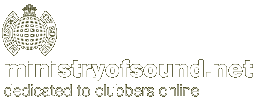

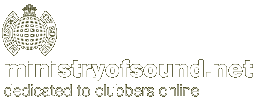
![]() home
home![]() Server Settings
Server Settings![]() Configuring Dial-Up Networking
Configuring Dial-Up Networking![]() Configuring Outlook Express Mail & News
Configuring Outlook Express Mail & News![]() Multiple E-Mail Accounts in Outlook Express
Multiple E-Mail Accounts in Outlook Express![]() Configuring RAS under MS Windows NT4
Configuring RAS under MS Windows NT4![]() Configuring MS Exchange Mail
Configuring MS Exchange Mail![]() Using Remote Mail to Retrieve Mail
Using Remote Mail to Retrieve Mail![]() Installing Win '95 Dial-Up Scripting Tool
Installing Win '95 Dial-Up Scripting Tool![]() Configuring the Scripting Tool for NT4
Configuring the Scripting Tool for NT4![]() Uploading to Free Web Space with Terrapin FTP
Uploading to Free Web Space with Terrapin FTP